Moving a project to a different workspace
If you’ve accidentally created or duplicated a project in the wrong workspace, you can quickly move it to the correct one.
To move a project to a different workspace, follow these steps:
In the Dashboard, locate the project you want to move.
Click the three-dot icon next to the project name.
From the dropdown menu, select “Move”.
A pop-up will appear, allowing you to choose the target workspace.
Select the correct workspace and click “Move”.
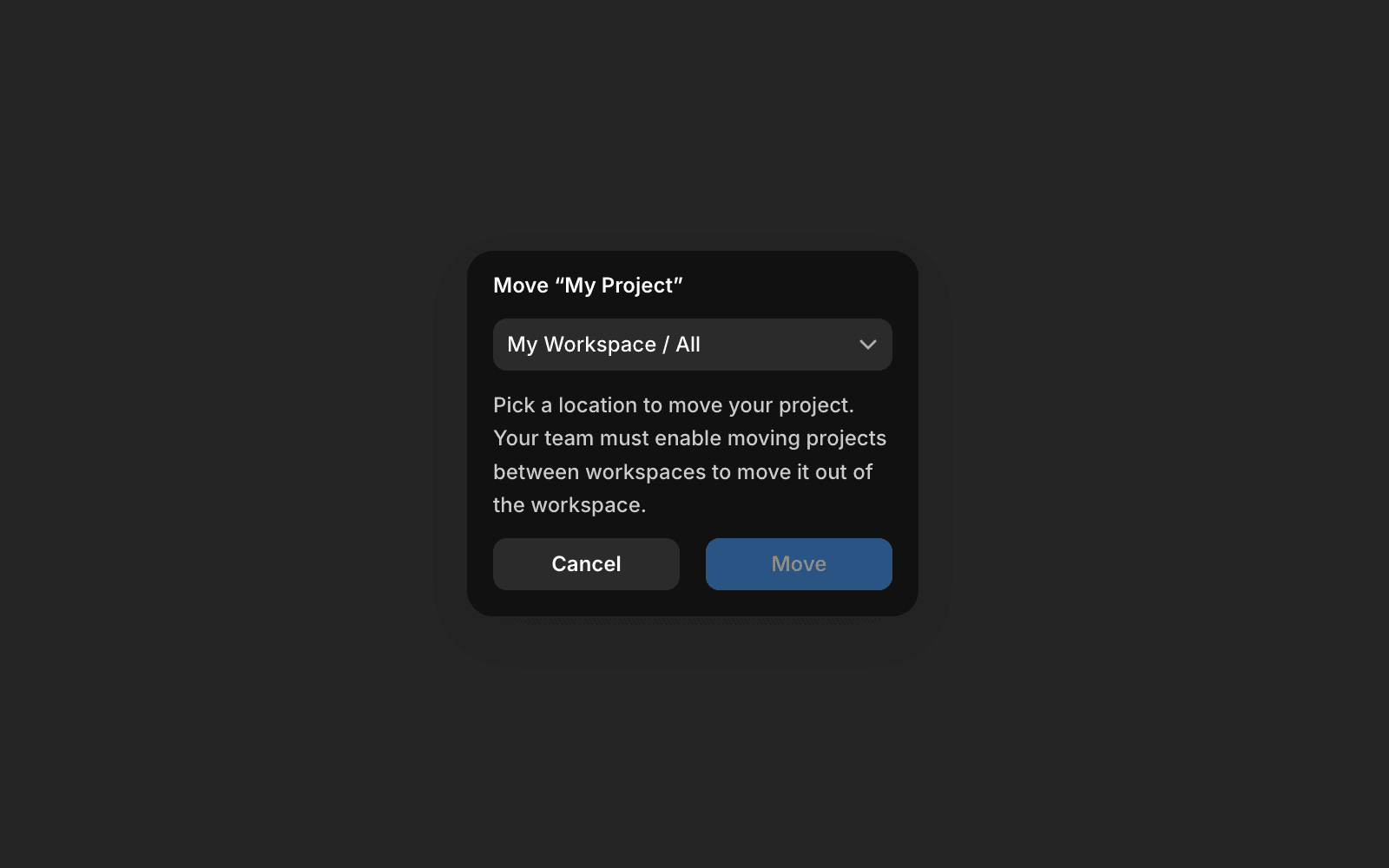
Please note that projects with active site subscriptions can be moved, but the attached subscription will be canceled and the unused time under that paid subscription will be stored as credit into your account so it can be used on future invoices within the same workspace. If you need help or encounter any issues, contact Framer’s support team through our contact page.
Updated